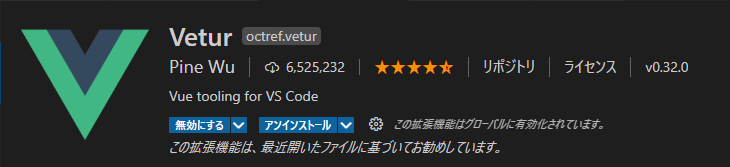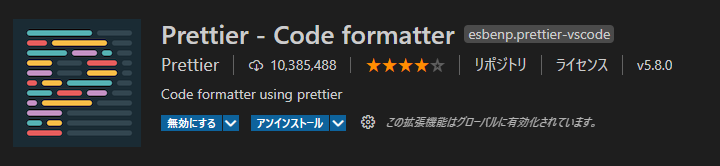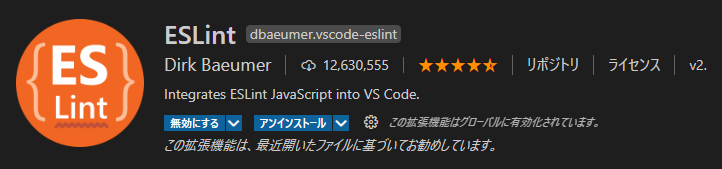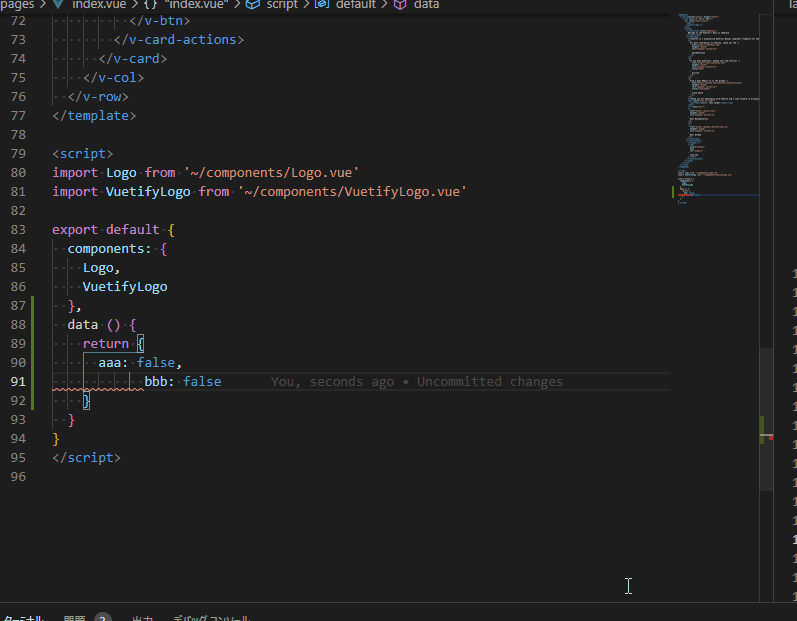はじめに
Nuxt.js の環境を作成し、VisualStudioCodeでVue, Nuxt.js を使用する環境を設定します。
前回の PHP の記事と同様に、コード補完やコード整形のツールをインストールすることで、開発効率やチーム開発の際に統一されたコードを構築することができます。
環境
Windows 10 Professional
Visual Studio Code 1.52.1
node 15.6.0
npm 7.4.0Nuxt.js のプロジェクトのセットアップ
必要なソフトのセットアップ
node + npm のインストール
前提条件
Chocolatelyがインストールされていること
- 管理者権限でコマンドプロンプトを実行します。
- 下記コマンドで
nodist(nodeの様々なバージョンを切り替えられるソフト)を入れます。
choco install nodistNodeのバージョンを切り替えます。
nodist distを実行すると、node のバージョンが一覧として出てきます。
今回は最新の、 v15.6.0 を選びます。
nodist 15.6.0を実行します。
4. 次に、 npm のバージョンを切り替えます。
nodist npm 7.4.0を実行します。Node のバージョンによって、npm のバージョンは異なりますので、下記で確認しましょう。
https://nodejs.org/ja/download/releases/
yarn のインストール
- 下記コマンドで、
yarnを入れておきます。
npm install --global yarn参考: https://classic.yarnpkg.com/en/docs/install/#windows-stable
Nuxt.js のアプリケーションセットアップ
参考: https://ja.nuxtjs.org/docs/2.x/get-started/installation
- 下記でプロジェクトをセットアップします。
npm init nuxt-app webtools今回は、 <project-name> の部分に、 webtools と入れて実行します。
※yarn のコマンドの方だと、失敗したため npm でやりました。
2. 対話形式でプロジェクトの構成を聞かれるので、下記画像の通りにインストールしました。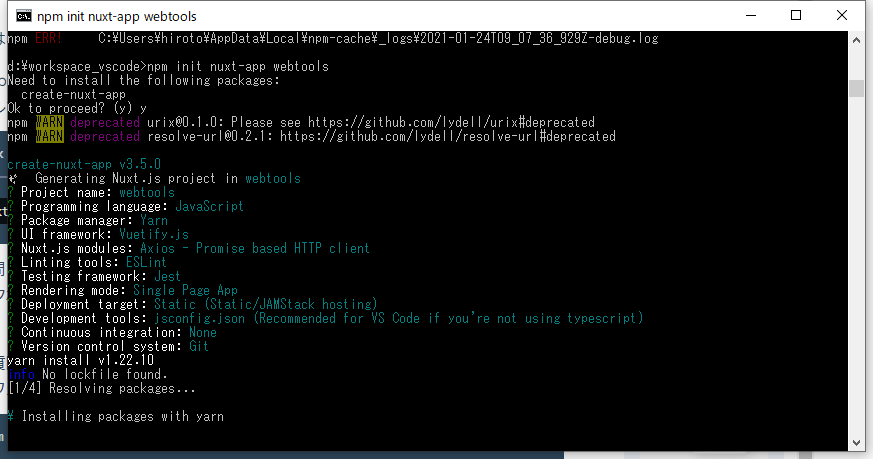
3. 下記コマンドで、インストールできたかを確認します。
cd webtools
yarn dev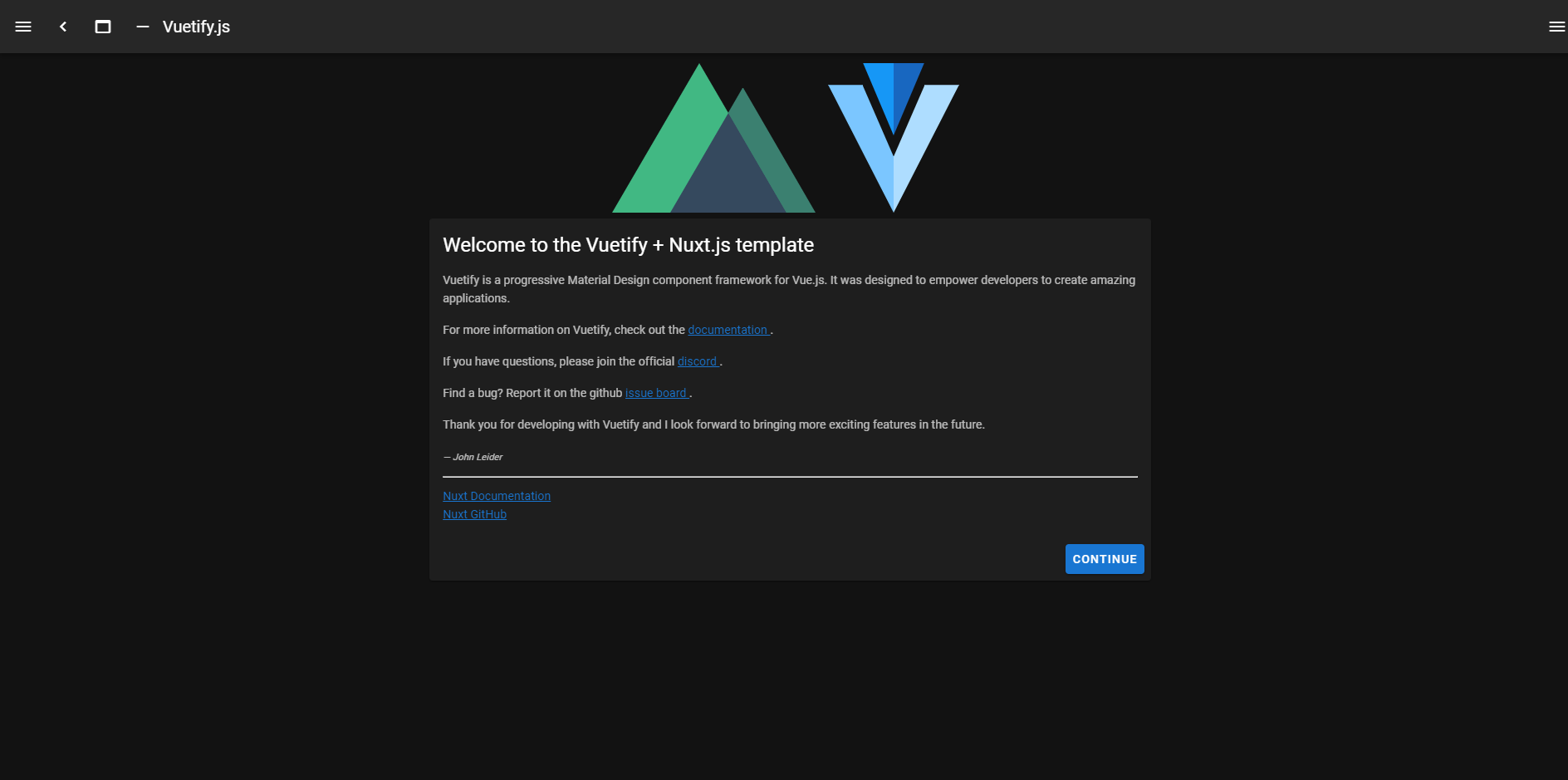
※エラーyarn dev を実行後、下記のエラーが出ました。
listen EACCES: permission denied 127.0.0.1:3000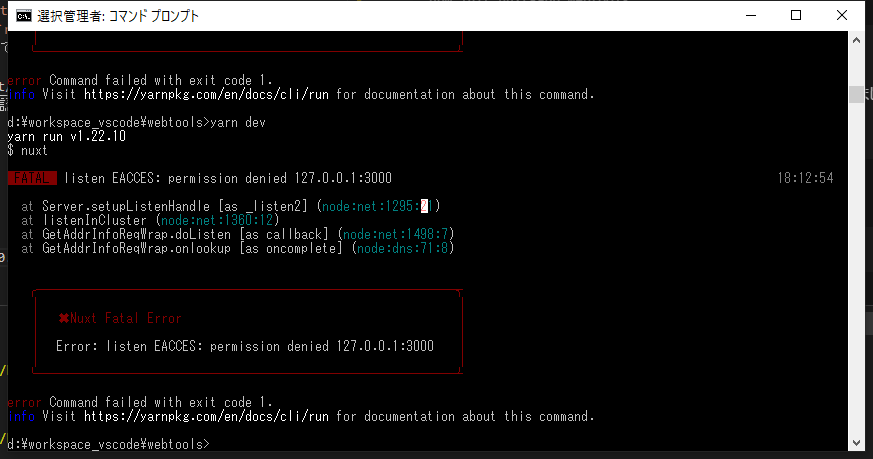
<対処方法>
私の環境ではどうしても原因が見つけられませんでしたので、nuxt.config.js で開発サーバのポートを変更しました。
下記を追加して、 8001 ポートでサーバを起動するようにしました。
server: {
port: process.env.NODE_ENV !== 'production' ? 8001 : process.env.PORT
},- 動作確認
Vue.js コード整形+補完ツールのセットアップ
セットアップ
- VisualStudioCode を起動します。
- Ctrl + Shift + P を押してコマンドパレットを開いて、「install extensions」を入力し拡張機能のインストールを選択します。
- 下記をインストールします。
Ctrl + Shift + P を押してコマンドパレットを開いて、「settings」を入力し基本設定(JSON)を開きます。
下記を追記します。
参考にさせていただいたサイト様 https://qiita.com/TigRig/items/36ed8e062d1c32c12b63 https://gurutaka-log.com/nuxt-eslint-prettier#STEP1eslintrcjs https://wemo.tech/3307
"editor.formatOnSave": false,
// ESLint 自動フォーマット有効化
"eslint.autoFixOnSave": true,
// ESLint の Vue.js 設定
"eslint.validate": [
"vue",
"html",
"javascript",
"typescript",
"javascriptreact",
"typescriptreact"
],
// Prettier の ESLint 連携
"prettier.eslintIntegration": true,
// Vetur のコード整形と Prettier がバッティングしないように無効化
"vetur.format.enable": false
"editor.defaultFormatter": "esbenp.prettier-vscode",- 先ほど作成した、
Nuxt.jsのプロジェクトで下記を入れます。
yarn add --dev prettier eslint-config-prettier eslint-plugin-prettiereslintrc.js, .editorconfig, jsconfig.json, .prettierrc は下記にしています。
.eslintrc.js
module.exports = {
root: true,
env: {
browser: true,
node: true
},
parserOptions: {
parser: 'babel-eslint'
},
extends: ['@nuxtjs', 'plugin:nuxt/recommended', 'eslint:recommended', 'plugin:prettier/recommended'],
plugins: [],
// add your custom rules here
rules: {
'prettier/prettier': [
'error',
{
htmlWhitespaceSensitivity: 'ignore'
}
],
'vue/html-self-closing': [
'error',
{
html: {
void: 'always'
}
}
],
'vue/singleline-html-element-content-newline': 'off'
}
}.editorconfig
## editorconfig.org
root = true
[*]
indent_style = space
indent_size = 2
end_of_line = lf
charset = utf-8
trim_trailing_whitespace = true
insert_final_newline = true
[*.md]
trim_trailing_whitespace = falsejsconfig.json
{
"compilerOptions": {
"baseUrl": ".",
"paths": {
"~/*": ["./*"],
"@/*": ["./*"],
"~~/*": ["./*"],
"@@/*": ["./*"]
}
},
"exclude": ["node_modules", ".nuxt", "dist"]
}.prettierrc
{
"printWidth": 120,
"tabWidth": 2,
"singleQuote": true,
"trailingComma": "none",
"semi": false
}